Lu - 13/06/2022
Obrigada pela permissão Inge Lore!
TUTORIAL
Plugins
Mehdi–Sorting Tiles
MuRa’s Meister–Perspective Tiling
AAA Filters–Good Vibrations
[AFS Import]–sqborder2
AAA Frames–Foto Frame

Cores
* Clique nos prints para visualizar melhor.
01- Abrir o material no psp, duplicar e fechar o original.
02- Escolha 02 cores para trabalhar (clara e escura).
Foregroud= #e8e9d9.
Background= #475748.
03- Formar um
Gradiente Radial: Angule: 0 > Repeats: 5> invert: desmarcado.
Cores: #e8e9d9 e #475748.
03- Abra uma imagem de 1000 x 650px > Pinte com a gradiente.
04- Effects > Plugin > Mehdi > Sorting Tiles > Block= 350.
05- Layer > Duplicate.
Effects > Plugin > MuRa's Meister > Perspective Tiling.
06- Effects > Reflection Effects > Rotating Mirror .
07- Effects > 3D Effects > Drop Shadow: color= #000000.
08- Clique na Raster 1.
Effects > Plugin > AAA Filters > Good Vibrations.
09- Layer > New Raster Layer.
Pinte com a cor do foregroud (clara) = #e8e9d9.
10- Layer > New Mask Layer > From Image > NarahsMasks_1664.
Layer > Merge > Merge Group.
11- Effects > Image Effects > Seamless Tiling.
12- Layer > Duplicate.
Image > Mirror > Mirror Horizontal.
Layer > Merge > Merge Down.
Blend Mode Overlay.
13- Clica na layer do topo.
Ferramenta Selection > Custom Selection.
14- Layer > New Raster Layer .
Pinte com a cor do background (escura) = #475748.
15- Selection > Modify Selection > Contract = 10.
Pinte com a cor do foregroud (clara) = #e8e9d9.
Selection > Modify Selection > Contract = 5.
Pinte com a cor do background (escura) = #475748.
Selection > Modify Selection > Contract = 10.
Delete pelo teclado.
16- Selection > Modify Selection > Selection Select Borders.
17- Effects > Plugin > [AFS Import] > sqborder2 > Default.
Selection > Invert.
Delete pelo teclado.
Selection > Invert.
18- Effects > 3D Effects > Inner Bevel.
Selection > Select None.
19- Ferramenta Pick Tool:
Position X 115 - Position Y 52.
20- Ferramenta Magic Wand > Clica no centro do quadro.
Effects > 3D Effects > Cutout.
21- Layers> New Raster Layer.
Layers> Arrange> Move Down.
22- Edit > Copy na imagem.
Edit > Past into selection.
Adjust > Sharpness > Sharpen.
Mude o blend mode para Luminance.
Selection > Select None.
23- Clique na layer do topo.
Edit > Copy no decor.
Edit > Past as New Layer.
24- Effects > 3D Effects > Drop Shadow: color= #000000.
Repetir o passo com todos os decors.
25- Edit > Copy no tube principal.
Edit > Past as New Layer.
26- Effects > 3D Effects > Drop Shadow: color= #000000.
27- Suas layers deverão estar nessa ordem.
28- Image > Add Borders:
2 px - symmetric - color: #e8e9d9.
3 px - symmetric - color: #475748.
2 px - symmetric - color: #e8e9d9.
Selection all.
29- Image > Add Borders:
50 px - symmetric - color: #e8e9d9.
Selection > Invert.
30- Formar um Gradiente Linerar: Angule: 45 > Repeats: 9> invert: desmarcado.
Cores: #e8e9d9 e #475748.
Pinte com o gradiente.
31- Effects > Plugin > [AFS Import] > sqborder2 > Default.
32- Effects > Plugin > AAA Frame > Photo Frame.
33- Effects > Plugin > AAA Frame > Photo Frame.
Selection > Select None.
34- Image > Resize para 1050 px de largura.
35- Assine e salve como JPG.
Créditos:
Tube: Calligraphy
Decors: Maryse - PNG Wing
Demais materiais, junto ao tutorial original
Tutorial: Inge Lore
= Abril/2022 =









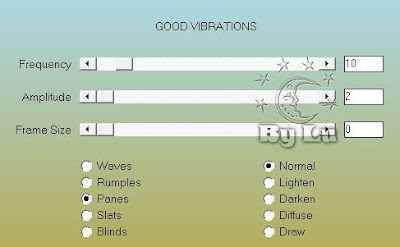















Nenhum comentário:
Postar um comentário